How to Convert iBook to PDF on Windows and Mac
Can I convert iBook to PDF? The answer is yes. And this article will show you how.
iBooks, now known as Apple Books, is an ebook reading and store app developed and released by Apple. It works on macOS and iOS and is currently available in 33 languages. You can get an iBook from the iBooks Store, create an iBook using the iBooks Author tool, or add your own EPUB or PDF files to read in iBooks. This article shows you how to convert iBook to PDF to make the ebook compatible with more devices.
Apple iBooks supported formats
Before getting started to convert iBook to PDF, let’s check out the Apple iBooks compatible formats.
Format
File extension
Detail
EPUB
.epub
The ebooks, including the free ones, you get from the iBooks Store are in EPUB with DRM protection. Also, you can open and read your own EPUB files with the iBooks app.
One can also read PDFs in iBooks.
IBA
.iba
This EPUB-based iBook format is generated with the iBooks Author app.
IBOOKS
.ibooks
You can create such an iBook using iBooks Author.
This article will cover how to convert to PDF from:
IBA or IBOOKS
EPUB, without or with DRM
#1 How to convert .iba or .ibooks iBook to PDF
Applies to: macOS
This part talks about how to convert iBook to PDF if the ebook has .iba or .ibooks extension. It requires the installation of the iBooks Author app which is only available for macOS. It won’t be possible if you want to convert such an iBook to PDF on Windows PC, iPhone or iPad.
Both types of iBooks can only be created using iBooks Author app. And you can only read them with the iBooks app on macOS or iOS. By converting iBook to PDF, you can make it easily readable by almost all ebook reader apps on various platforms.
Step 1.
Download
and install iBooks Author from the Mac App Store. It’s free and requires OS X 10.11 or later.
Step 2. Open the iBook with iBooks Author. From the menu bar at the top of the screen, select File > Export, which will bring up a new window.
There are three export formats available: Apple Books, PDF and Text.
Step 3. Click PDF. It lets you have control over the image quality in the PDF file. Click the Image Quality dropdown list and choose from the three options: Good, Better and Best. You can also choose to password protect the PDF ebook.
Step 4. Click Next. Choose a location to save the export PDF. Rename the ebook if needed. Click Export to convert iBook to PDF.
#2 How to convert EPUB iBook to PDF
Applies to: macOS, Windows
There are generally two types of EPUB iBooks that you can find in your Apple iBooks library.
The iBooks you buy and download from the iBooks Store are in EPUB. They are DRM protected, which means you can’t edit them, or convert them, or view them using any other app other than the iBooks (or Apple Books). DRM (digital rights management) are the technologies to limit the access or use of copyrighted works. Apple has its own DRM technology called Fair Play.
Another type of the iBooks EPUB files is the ones you add to your iBook library.
Before we convert iBook to PDF, there is a question that we need the answers to. What is the best iBook to PDF converter?
It’s recommended to use the
Epubor Ultimate
app to convert EPUB iBook to PDF.
Epubor Ultimate main features:
Remove DRM protection from ebooks
in 2 clicks
Convert ebooks purchased from Kindle Store, Kobo, Nook, Sony and other stores
Support 13 input ebook formats and 5 output formats
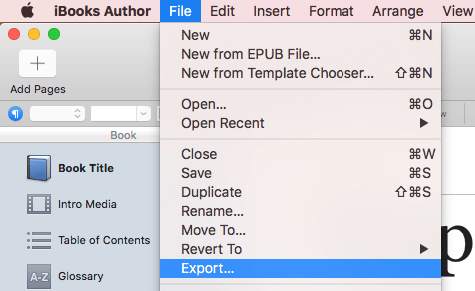
Allow batch conversion
Allow meta data modification
Automatically detect your device and load books from it
Available for Windows and Mac
Free Download ePubor Mac
Free Download ePubor Win
Epubor Ultimate does a good job of removing DRM from ebooks purchased from most ebook stores and converting them to PDF. It currently doesn’t support DRM protected iBooks, but there’s an easy workaround. The steps below show you how to convert EPUB iBook to PDF on Windows and Mac, with or without DRM.
Step 1. Download and install DRM removal tool Requiem for
PC
or
Mac
. Launch it. It will remove the DRM restrictions from purchased iBook EPUB files.
Step 2. Open Epubor Ultimate. Drag the now DRM-free iBooks into the app. Alternatively, you can also add them by clicking the Add button at the top of the interface.
Step 3. Click the Convert to button at the bottom of the interface and choose PDF as the output format. Now click the Convert to PDF button to convert iBook to PDF.
Once the conversion is completed, you can click the folder icon to open the folder where the output PDF files are stored. The original formatting, hyperlinks and other elements will be well retained.
One can also convert DRM-free iBooks with Calibre. Note that Calibre doesn’t support .iba or .ibooks files.
Step 1. Download and install Calibre. Open this app.
Step 2. Drag your iBooks into this tool. From the toolbar, click Convert books, which will bring up a new window.
Step 3. In the top right corner of the window, click the Output format dropdown list and select PDF.
Step 4. Click OK.
It’s also possible to convert iBook to PDF online for free with the premise that it’s EPUB iBook without DRM. If you are looking for high quality conversion, this method is not recommended.
Conclusion
Above are the common ways to convert iBook to PDF on Windows and PC. Mac users can use iBooks Author to effortlessly convert .iba and .ibooks to PDF. To transform DRM iBook to PDF, you will need to use DRM removal tool and EPUB to PDF converter like
Epubor Ultimate
which can convert ebooks purchased from almost all popular ebook outlets.
Related Post
Phillips, Nina
2020-07-30T14:08:53+08:00
How to Convert AZW3 to PDF and Remove DRM (Free Online Included)
Phillips, Nina
2020-07-30T14:08:53+08:00July 30th, 2020|
0 Comments
With the easy availability of eBooks on the websites today, we prefer to view books on Kindle device. While with [...]
Phillips, Nina
2021-01-04T15:52:49+08:00
Calibre DRM Removal: Tutorial and Alternative
Phillips, Nina
2021-01-04T15:52:49+08:00July 16th, 2020|
0 Comments
Calibre is known as a powerful and easy to use e-book manager. You can use it to edit books’ metadata, [...]
Phillips, Nina
2021-03-16T09:51:16+08:00
8 Best Video Cropping Software for 2020 (Free, No Watermark)
Phillips, Nina
2021-03-16T09:51:16+08:00April 29th, 2020|
0 Comments
Before uploading a personal video to YouTube or other social platforms, we want to crop it to make sure there [...]
