How to convert EPUB to PDF on Mac
How to convert EPUB to PDF on Mac
EPUB is one of the most widely-used formats for storing electronic books, or e-books, that can be read on multiple devices, such as smartphones, tablets, computers or e-readers. Even though EPUB files are supported by many devices and applications, including the popular iBooks, you might encounter some situations where you will have to convert your books to a different format, such as PDF, to be able to read them.
There are multiple applications that can help you perform this task on your Mac, but, for the purpose of this guide, I have chosen "Calibre", mostly because it is an open-source tool that can successfully convert your files, and it comes with many additional features that you might find useful for managing your book collections.
Tutorial assets
You will need to download the following software to follow along with this tutorial.
Download calibre
Here is a simple step-by-step guide for converting your EPUB files to PDF format using Calibre.
Step 1
After installing and launching Calibre, click on the "Add Books" button from the menu bar and select the desired eBook you want to convert.
Main Window
Step 2
Select your eBook from the available list and click on the "Convert books" button from the menu bar to open the conversion window.
If you want to convert multiple eBooks at once, then simply select all of them and choose the "Bulk Convert" option by clicking on the arrow next to the "Convert books" menu item.
Step 3
Choose PDF as the output format and click "OK" to begin the conversion. Additionally, you can add metadata information for your output file that will indicate its author, publisher, book series and title, change its cover image and more.
PDF output selection
Step 4
Now, you can either wait for the process to complete in the background or click on the "Jobs" link from the bottom-right corner of your interface to view the process. You can find your converted e-books in your library folder.
Optional Step - Change output folder
You should probably know that Calibre saves all of its e-books in the "Library" folder. Therefore, if you want to change the location where your converted files will be placed, you will have to click on the library button from the menu bar (the one that looks like several books stacked together) and provide the path for your new library folder. Keep in mind that it has to be an empty folder.
Library Icon
Conclusion
As you can see, converting your EPUB e-books to PDF documents using Calibre is a simple process. If you encounter errors or other types of problems, you might want to make sure that your electronic books are not DRM-protected.
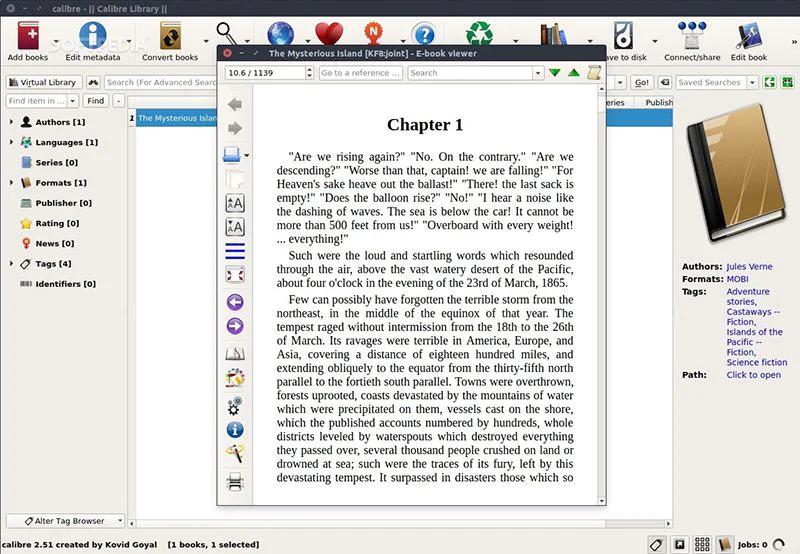
Also, if you are not satisfied with
Calibre
, then you can view other applications that can help you with this conversion task in the list below, or you can always turn to online services like Online ebook PDF converter, Zamzar EPUB to PDF or Online EPUB to PDF converter.
Alternative downloads
EPUB Viewer
Enolsoft EPUB Viewer for Mac is an EPUB eBook reader for Mac users to open and read non-DRM protected EPUB formats on Mac with Zoom-in...
$29
DOWNLOAD
Epubor
Convert epub/pdf/mobi books on mac in a folder.
$35.99
DOWNLOAD
calibre
Open source e-book library management application developed by users of e-books for users of e-books.
FREE
DOWNLOAD
ePub to PDF
ePub to PDF Converter is mac version of ePub Converter that easily converted DRM/no-DRM ePub ebook to PDF file formats.
$29.95
DOWNLOAD
iStonsoft ePub to PDFConverter for Mac
Convert ePub to PDF for reading eBooks on Kindle.
$35.95
DOWNLOAD
